Guide: How to set up your AIOZ Network node with Linux
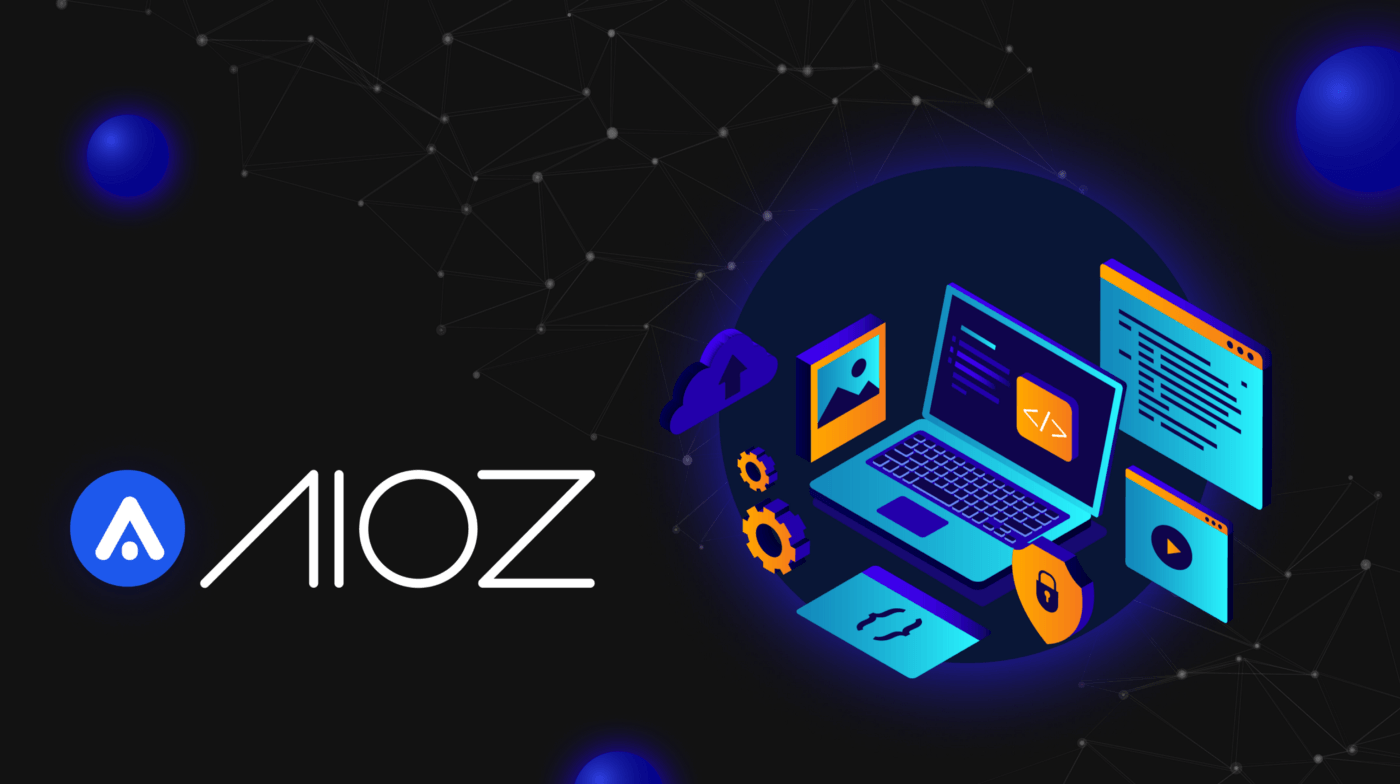
Following up on our previous Windows and MacOS guides for downloading and installing AIOZ Edge nodes, we are now releasing the third and final guide: How to set up your AIOZ Network node with Linux
At the time of writing, the AIOZ network has more than 8,000 nodes spread out all over the globe! With the third and final guide, we now believe the community has all the required tools to run their own nodes and be part of the content delivery revolution which will be both decentralized and televised! Let’s get started
Download
The first thing you need to do is download the AIOZ Node setup file. To do so, go to https://aioz.network/ and click “Download Node” on the upper right corner.
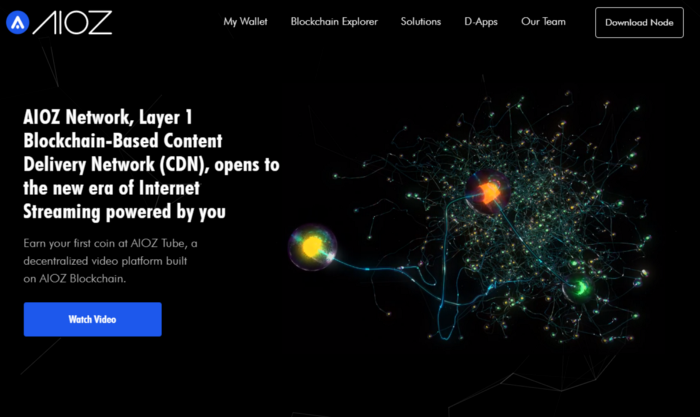
Click the “Download for Linux” button and download the .zip file.
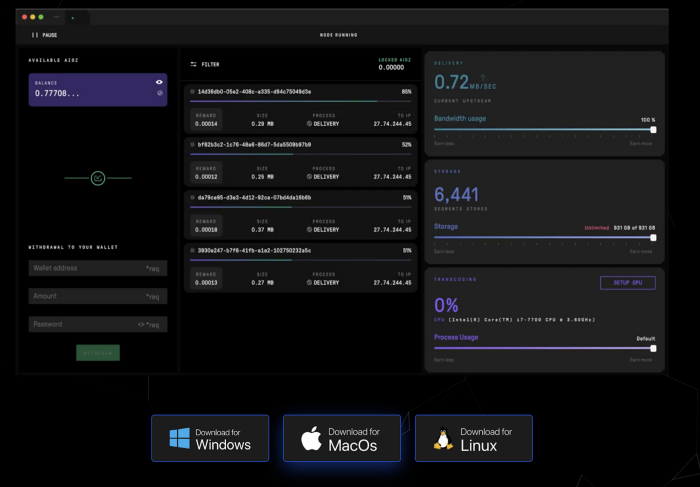
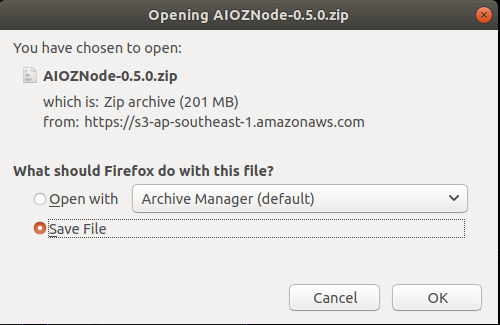
Install the AIOZ Node to Application folder
Once the download is complete, go to the download folder, and copy the.zip file to Home Folder
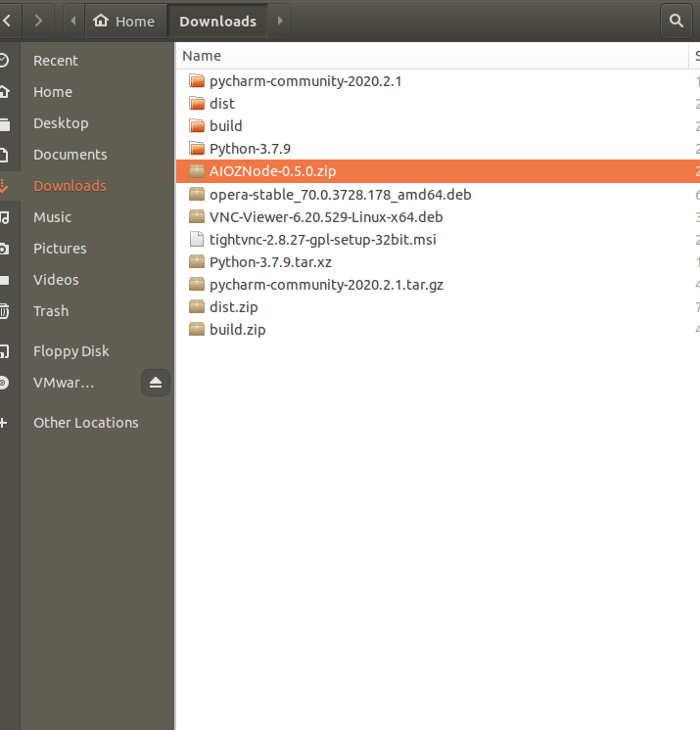
Now, Extract the.zip file
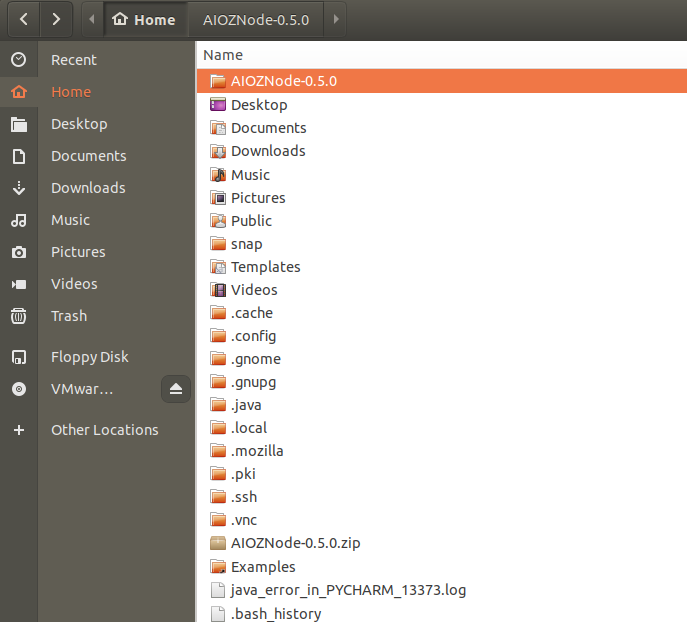
Once you’ve done this, open the Launchpad and look for the AIOZ Node App and click .AppImage to open AIOZ Node file
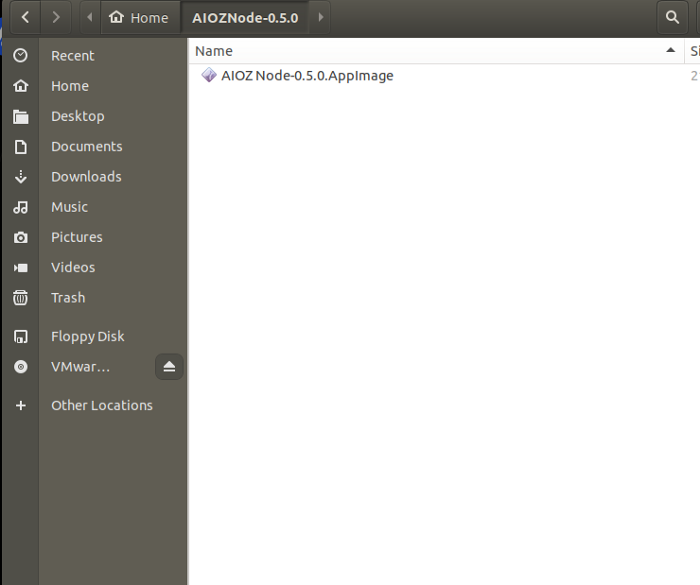
Create your Edge Node Account
Once you have opened the app, you’ll be prompted to create a password. This stage is completely up to you, but please use a strong password with special characters to make sure your security is not compromised.
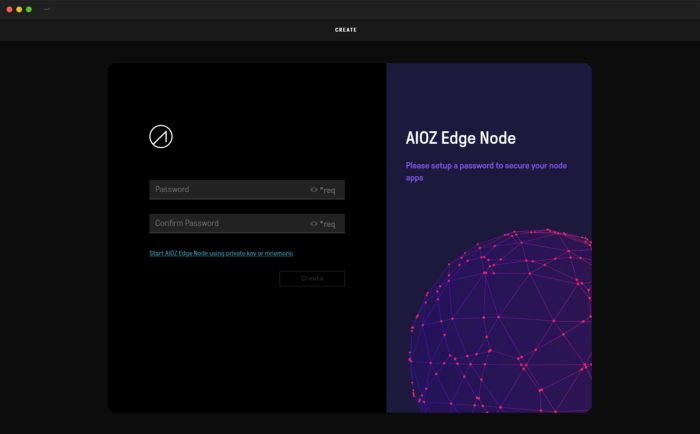
Once you’ve set your password up, you’ll be given your private key and mnemonic Recovery Phrase.
You can either download or copy your private key which grants access to your account in case your password is lost. This is a very important stage that should not be ignored.
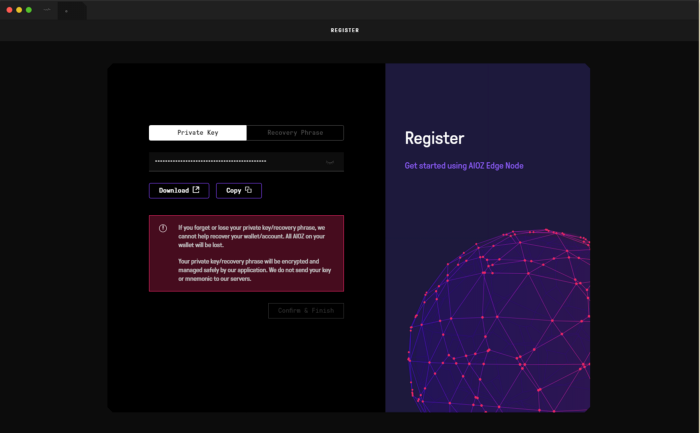
and you can also write down the Recovery Phrase which is a mnemonic seed composed of 24 random words ordered in a specific manner as seen below.
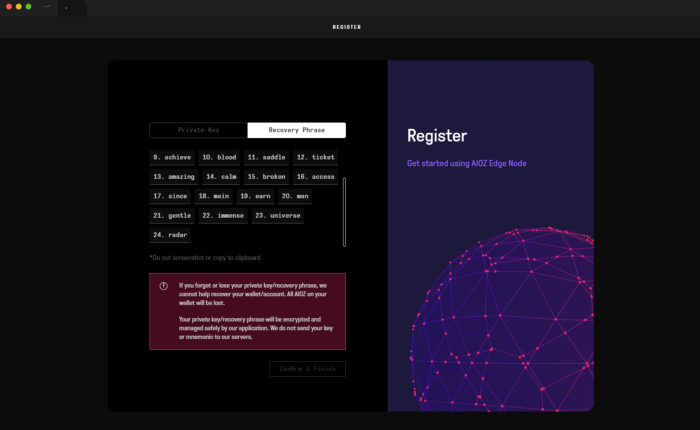
Once you’ve completed the steps above, please click “Confirm and Finish” to move on to the AIOZ Node setup stage.
Setup
Once the AIOZ Node setup process starts, you’ll need to set up your wallet so you can start receiving rewards for providing bandwidth and computational power to the AIOZ network. This process incentivizes users to download and keep the data required to make the network run smoothly. Click “Create Wallet”
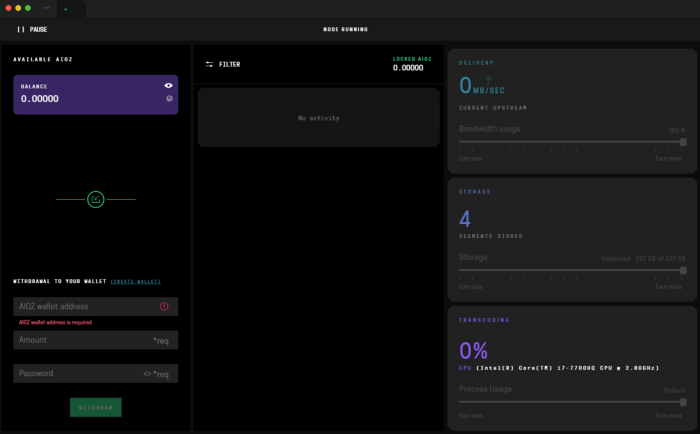
Once you do, you’ll be taken to the AIOZ Wallet website, where you will be prompted to unlock your wallet. Your wallet will allow you to earn AIOZ tokens as a reward for participating in the Content Delivery Network system. This process creates a monetary incentive to keep the network running smoothly. Sharing is caring, that’s what game theory is all about.
The AIOZ wallet
The Node program will store your balance but you’ll need to withdraw it to your wallet in order to have full control over your AIOZ funds.
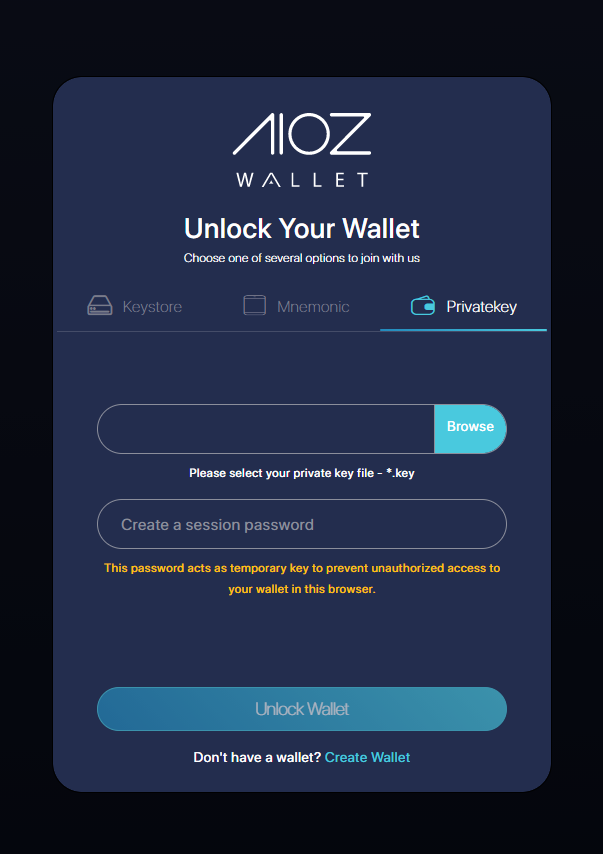
Remember the private key and mnemonic Recovery Phrase we asked you to save earlier on? This is the private key to your node account and it’s not the same as your wallet key. So please create a new wallet. When logging in again, you can either upload your Keystore file, write your Mnemonic seed or write/upload your private key.
Private Keys in Edge Node:
This private keys is for backing up Edge Node, and use for restoring our Edge Node later (for example: users remove app & reinstall app again). It is different with AIOZ Wallet Keys. Therefore, you can’t use private keys from Edge Node to import for AIOZ Wallet.
Private Keys in AIOZ Wallet:
This private keys is for you to backup your Wallet, similar with Bitcoin wallet, or ETH Wallet.
It’s worth noting, we also have mobile wallet app in App Store & Google Play, if users want to set up using AIOZ mobile wallet, they can download from here:
Google Play: https://play.google.com/store/apps/details?id=com.aioz.aioz_wallet
AppStore: https://apps.apple.com/us/app/aioz-wallet/id1551119544
We’ll go with the safest option which is the seed phrase. We feel this is the most secure option because the information is always stored outside of your personal computer. You should write it down on a piece of paper or on an air-gapped computer that does not have regular access to the internet.
You will also need to choose a password for the wallet itself when completing this step. If you lose your password you can always enter your private key info again and choose a new password. This is a temporary password that will add an extra security layer and protect your wallet when you access it via your browser in case you leave your session turned on an unprotected computer.
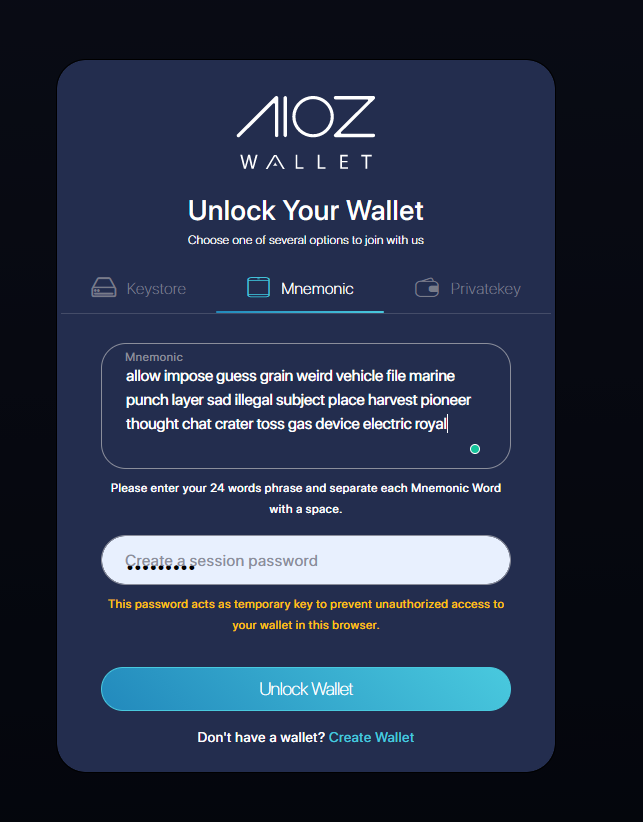
Once you’re done, just click “Unlock wallet”. Once you do, you’ll have access to your wallet info, which you’ll need in order to withdraw the balance earned from running your node and helping the network run.
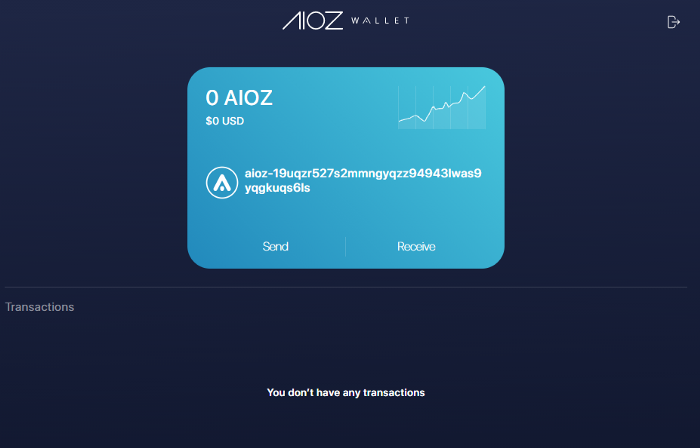
Withdrawing AIOZ tokens
Once you are ready to collect your rewards, click “Receive” on the AIOZ Wallet webpage and then click “Copy Address”
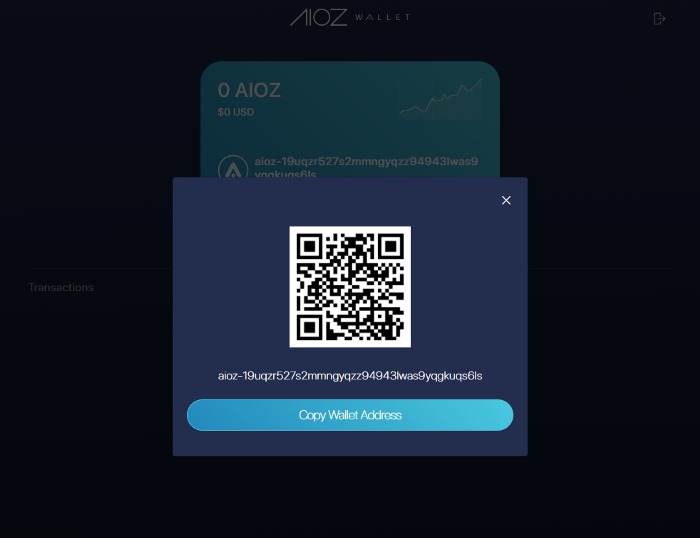
You can now paste the wallet info on the bottom left end of the AIOZ Node software. Add the wallet address to the “AIOZ wallet address” field, choose the amount you want to transfer, then enter your AIOZ node password. Once that’s done, click “Withdraw”
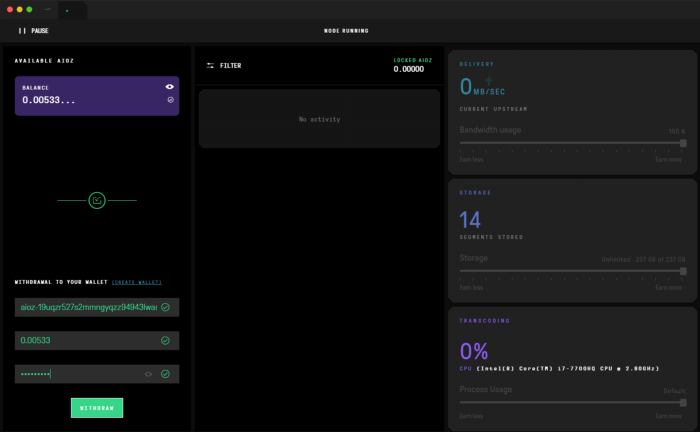
Once you’re done, you’ll be able to see the balance safely added to your AIOZ wallet. You can verify the status of your transaction by checking our blockchain explorer here.
Here’s what you should see after a few seconds:
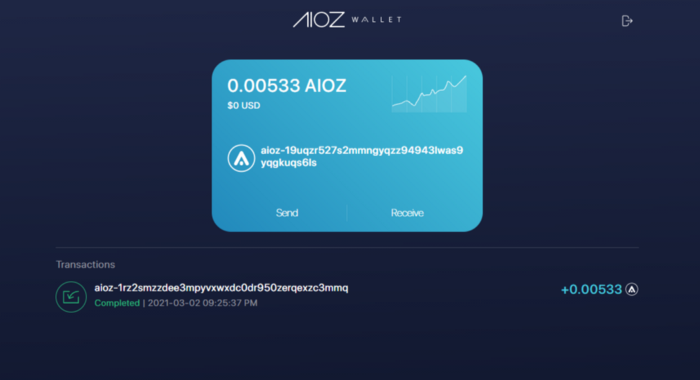
Conclusion
This concludes our Linux node guide, the third and final guide of this series. We are sure that our numbers will continue to grow as the community sees the potential behind the AIOZ Network. If you followed the steps correctly, you’re now running a node, contributing to the future of streaming and content delivery.
About AIOZ
AIOZ is a Blockchain-based Content Delivery Network that is about to bring a revolution to the entertainment industry.
AIOZ utilizes Blockchain to better content distribution through decentralisation. A distributed Content Delivery Network (dCDN) uses Nodes for storing, streaming, and transferring data instead of traditional data centers operating on a P2P model.
AIOZ uses a faster, cheaper, and more robust platform for content streaming making it affordable, fast, and of better quality.
By using this revolutionary technology, AIOZ can efficiently change the way the world streams content. Thus taking the world one step closer to the future.